13.7 E-mail
- 13.7.1.E-mail Retrieval
- 13.7.2.Other E-mail Settings
13.7.1 E-mail Retrieval
As shown below, this section of the server manager allows you to specify the protocol used to retrieve e-mail from your ISP and configure other settings regarding the retrieval of e-mail.
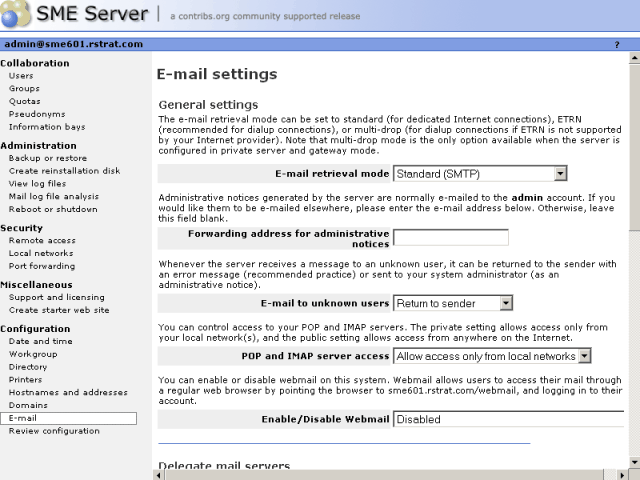
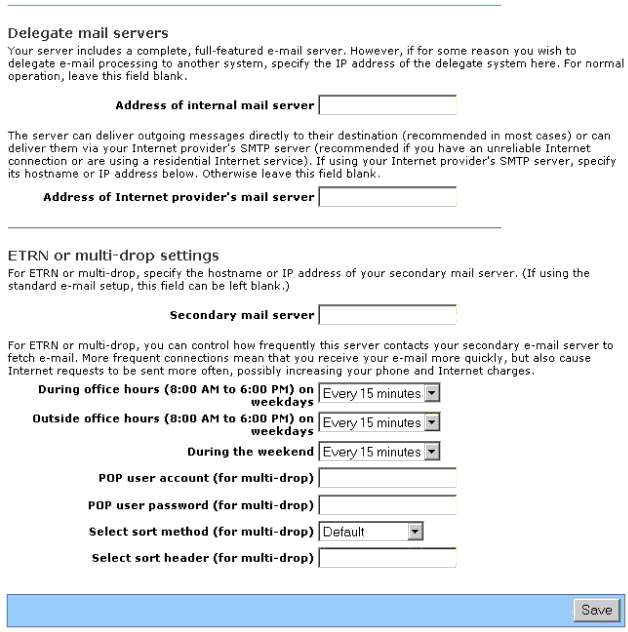
Your choice of e-mail retrieval mode will depend on the arrangements you made with your Internet service provider:
-
If you have a dedicated connection, set E-mail retrieval mode to "Standard".
-
If you arranged "ETRN" support with your ISP, choose that setting and then scroll down to the field that asks for the IP address or hostname of your ISP's secondary mail server. This secondary mail server will provide temporary e-mail storage when your server is not connected to the Internet.
-
If you arranged "multidrop" mail service from your ISP, choose "multidrop" and then scroll down to the field that asks for the IP address or hostname of your ISP's secondary mail server. This secondary mail server will receive all e-mail for your domain and store it in a single POP mailbox. Further down the screen, you will need to specify the user account and password assigned by your ISP for this POP mailbox. Your server will periodically fetch this mail and distribute it to individual POP mailboxes on the server. (Note that due to problems receiving mail for mailing lists, we strongly encourage people to NOT use multi-drop e-mail.)
If you want to forward e-mail to another mail server for processing, enter the mail server IP address in the box marked Delegate mail server . A common use for this is if your server is receiving inbound e-mail from the Internet, but you would like to pass that mail to a different mail server on your internal network.
If you have a dialup connection, the server allows you to control how frequently it fetches e-mail from your ISP. This is particularly useful in situations where you incur phone or Internet charges each time your system contacts your ISP. The default settings are every 15 minutes during standard office hours and every hour outside normal office hours on weekdays or on weekends. The fields allow you to customize those settings.
Finally, if you have "multidrop" mail service you need to select the sort method used by the server to decide which user each message should be delivered to. Your server has a default method for this (it examines various headers such as "To" and "Resent-To") which works in most circumstances but is not suitable for certain purposes such as mailing list messages. Some ISPs add a header to each e-mail message which can help your server determine the correct recipient. If your ISP does not add a header to multidrop e-mail, select the "Default" sort method and ignore the "select sort header" field. If your ISP does add a header to multidrop e-mail, then select "Specify below" and enter the header tag provided by your ISP. Because you will experience problems with mailing-lists when using multi-drop e-mail, we strongly recommend that you work with your ISP to have a special header added to each message. The "Default" sort method should be only used as a last resort.
13.7.2. Other E-mail Settings
This screen presents you with additional options for controlling how your system handles e-mail.
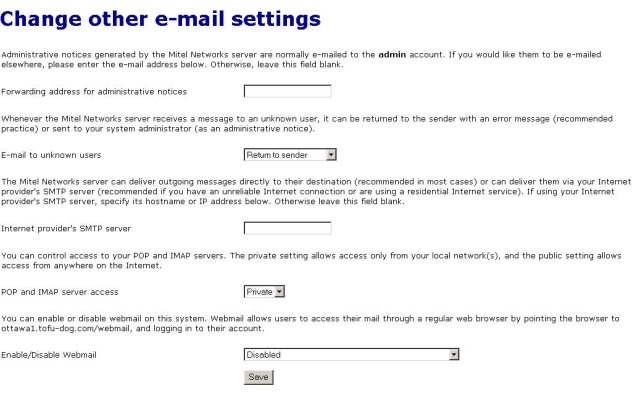
-
Forwarding address for administrative notices: The default address for administrative notices (i.e. undeliverable mail, backup notifications and other status/error messages) is "admin". If you'd like those messages to be sent elsewhere, enter the address here.

Note Be aware that all messages sent to postmaster, root or mailer-daemon at your domain are sent to either admin or the address that you enter in this field.
-
E-mail to unknown users: This field allows you to choose whether incoming messages to unknown users are bounced back to the sender or forwarded to the system administrator. Some users prefer the latter setting because it allows them to catch and reroute e-mail that was incorrectly addressed.

Note If you choose to have messages forwarded to the system administrator, they will be sent to either "admin" or the e-mail address specified in the forwarding address field mentioned above.
-
Internet provider's SMTP server: Normally the server will send outgoing messages directly to their intended destination. If, however, you have an unreliable connection or are using a residential Internet service, it may be advisable to route e-mail via your provider's SMTP server. In that case, you should enter the SMTP server's hostname or IP address here.
In fact, if you have a temporary dial-up connection to the Internet, you may find that you need to use your ISP's mail server in order to deliver mail to some locations. As a reaction to the huge volume of unsolicited commercial e-mail ("spam"), many Internet sites are refusing direct SMTP connections from IP addresses that are known to be temporary dial-up accounts. For this reason, you may need to use your ISP's mail server since it will have a permanent connection to the Internet.
-
POP and IMAP server access: The options are "Private" and "Public". The former allows access only from your local network. The latter allows access from anywhere on the Internet. Think about this carefully. On the positive side, choosing "Public" access allows any of your users to retrieve their e-mail via POP/IMAP from anywhere on the Internet. The negative side is that when you do this, you are reducing your level of security, as you will now have two more services (POP and IMAP) that are listening for connections across the Internet. Both protocols also involve transmitting your password across the Internet in plain, unencrypted text, opening up the possibility that someone could intercept the packets and learn your username and password. Allowing such access can be a great convenience to your users, but if security is a concern you should consider using encrypted webmail instead.

Note Even with POP and IMAP configured for public access, users outside your local network are not able to send e-mail using your server as their SMTP host. Allowing this would open your server to abuse by spammers as a mail relay. Users who are travelling should either:
a) use the STMP server of their local ISP;
b) use PPTP to connect to your internal network; or
c) use webmail to read their mail.
Webmail provides your users with secure access to both read and send mail via your server. -
Enable/Disable Webmail: With this option you can enable or disable the webmail component of your server. More information can be found in Chapter 16. Webmail .