3.3. Arranging connectivity with your ISP
If you are going to be using your server in "server and gateway" mode, you will need to arrange for a connection to the Internet. Your ISP will help you connect your site and provide you with services that enable you to take advantage of the Internet (e.g. e-mail delivery). To some extent, the type of connection used determines the services needed. Therefore, we guide you first through arranging connectivity and then direct you to the appropriate list of services for each type of connection. The terms used in the following sections are defined at the end of this chapter.
To connect your site to the Internet, you not only need to arrange your physical connection (modem, ISDN, DSL, cable modem, etc.), but you also need to ensure that your server can locate the appropriate devices at your ISP's site. Your ISP will give you this information (e.g. IP addresses for their devices) which must eventually be entered into your server console (a straightforward process covered in a later chapter). Many ISPs use a DHCP server which can directly configure your server with some or all of these parameters.
3.3.1. Ordering a corporate ADSL or other commercial dedicated connection
Typically, your ISP will arrange for and configure your external hub and router. Alternatively, you may be required to install that hardware yourself under their direction. If a special phone line is required, the ISP will typically arrange that. It is most typical with corporate service that you receive a routable, static IP address. In fact, usually you will be allocated a block of routable, static IP addresses for your corporation - you will need only one for your server.
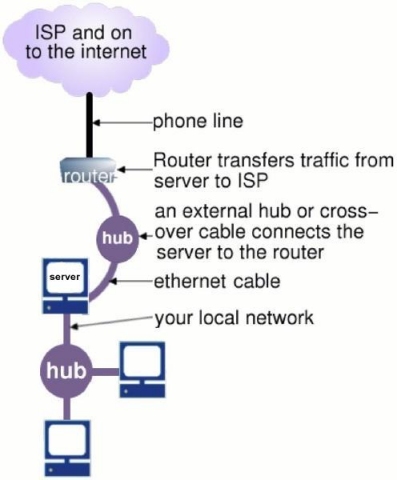
Information provided to you by your ISP:
- static IP address (or block of addresses from which you choose one)
- IP address of router ("gateway IP address")
- subnet mask
Order services from: Service List A
3.3.2. Ordering cablemodem or residential ADSL service
Typically, your cable company or ADSL provider will install a configured cablemodem or ADSL router at your site. If you do not have cable access, your cable company will install it for you. ADSL connects to the ISP via a conventional phone line. If you require an additional phone line, it is typical for you to arrange that yourself. There are three possible configurations when ordering cablemodem or residential ADSL services.
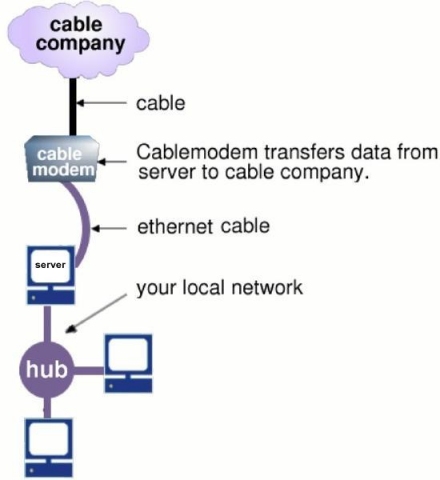
| Note | |
|---|---|
|
In the tables below, please keep the following information in mind:
|
-
You receive a routable, static IP address
Information provided to you by your ISP:
- static IP address
- IP address of cablemodem or ADSL router ("gateway IP address")
- subnet mask
Order services from: Service List A
-
You receive a routable, dynamically assigned IP address and you elect to use a dynamic DNS service (We encourage you to review Appendix B: Dynamic DNS Services for a discussion of dynamic DNS services.)
Information provided to you by your ISP:
-
- gateway IP address*
- subnet mask*
Information provided by dynamic DNS service:
- DNS service account name
- DNS service password
Order services from: Service List B
-
You receive a routable, dynamically assigned IP address and you elect not to use a dynamic DNS service OR your IP address is non-routable.
-
Information provided to you by your ISP:
- IP address of cablemodem or ADSL router ("gateway IP address")*
- subnet mask*
Order services from: Service List D
3.3.3. Ordering a dialup connection
It is typical for you to purchase and install your own modem or ISDN adapter for your dialup connection. (Be sure to use a Linux-compatible modem - WinModems will not work.) Your modem connects to your ISP over a conventional phone line. If you require an additional phone line, it is typical for you to arrange that yourself.
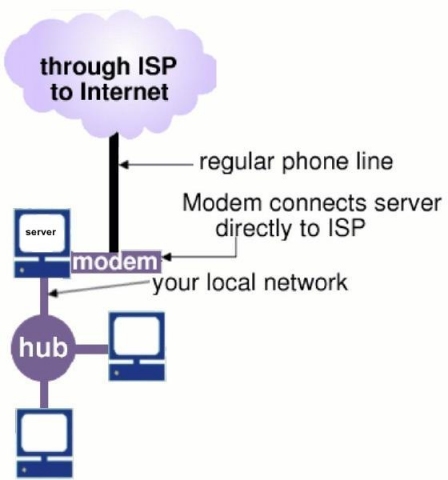
Your ISDN adapter will connect to the ISDN connection installed by your ISP or local telecommunications provider. The software can work with external ISDN adapters and includes support for passive ISDN cards.
| Warning | |
|---|---|
|
While the software includes experimental support for ISDN cards, we do not provide technical support for the use of these cards as they have not yet been tested in a wide enough variety of environments. |
There are two possible configurations with dialup service:
-
Your ISP is able to meet all of the following three conditions:
- you receive a routable, static IP address
- your ISP will provide a secondary mail server for your domain, which receives e-mail when your server is not connected.
- your ISP is able to accept the "ETRN command". (This command is used by the server to retrieve the mail held by the ISP's secondary mail server.)
Information provided to you by your ISP:
- static IP address
- dialup access number
- dialup account name
- dialup account password
Order services from: Service List C
-
Your ISP is unable to meet all three of the above conditions
Information provided to you by your ISP:
- dialup access number
- dialup account name
- dialup account password
Order services from: Service List D