5.14. Further Miscellaneous Parameters
There are a few, final connectivity-related parameters that must be entered into your SME Server.
Master DNS server: The first option is for a master (or primary) DNS server. You should only configure this value if your server is behind a firewall and cannot perform direct queries to Internet DNS servers. Most installations should leave this setting blank. You do not need to configure your server to use your ISP's DNS servers.
| Note | |
|---|---|
|
Your SME Server contains a fully functional caching DNS server and in almost all cases you will not need to enter the address here for a DNS server. However, some corporate firewalls restrict DNS queries from internal DNS servers. If that is the case, you will need to supply the address for an external DNS server. |
External proxy server: The next screen allows you to configure your server so that the computers on your network will use a proxy server outside of your own network . Some Internet Service Providers may require this. Additionally, if your server is behind another firewall, it may need to use the external proxy server. If you have questions about whether to use a proxy server, we recommend you read Appendix C on using a proxy server. In most environments you can probably leave this blank.
Status reporting: You will be asked to decide whether to enable status reporting to Contribs.org. Through status reporting, Contribs.org, tracks the performance of its servers worldwide. Every day, your server would send a small packet of data containing up-time information to Contribs.org. The information sent to Contribs.org is minimal and is not shared with any other organization.
Console mode: Next, as shown below, you select the security setting for the server console itself - in other words, whether users will require a password to access the server console. If you choose the default, "auto", the server console will be displayed on your server monitor. In many small office or home office situations, this is perfectly acceptable. However, doing so allows anyone with physical access to your server monitor and keyboard to make system-wide changes. If you are concerned about security in your situation, you may wish to choose "login." This setting prevents users from accessing the server console unless they login as "admin" with the system password you set earlier in the process. Note that this setting controls access to the server console only; it does not control whether you (or anyone else) can administer your server using the web interface.
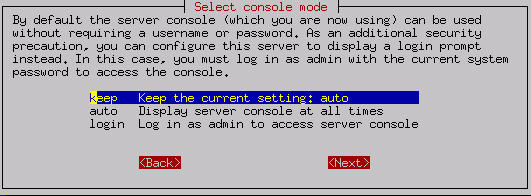
Contact e-mail address: Finally, you will have the option of providing a contact e-mail address and name. If you would like to be notified of security updates or new versions of software, we strongly encourage you to provide at least your e-mail address. As the screen indicates, we will only send you notices of updates and no other information. Your contact information will not be shared.
The last screen asks you to confirm the changes you have made. After the changes take effect, you will see other services starting up. When that is finished, your server should be fully operational!
Congratulations - you have configured your SME Server!!
Afterward you may want to test your Internet access using the test option in the server console. If you chose "auto" earlier, the server console remains permanently "up" on your server. Otherwise you would need to login as "admin". Most routine administration (for example, adding or deleting e-mail addresses) is done from your desktop computer using the web-based server manager (reviewed in a later chapter). Therefore, once it is up and running, most users put their server in an out-of-the-way place and turn off the monitor.