16.7. Reading Messages
To read a message, click on the From or Subject fields of the message. You should see a screen similar to the one below.
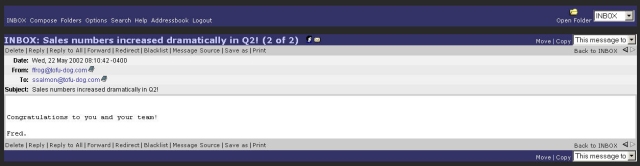
You now have several options. You can:
-
Delete the message.
-
Reply only to the sender.
-
Reply to all of the original recipients.
-
Forward the message to someone else.
-
Bounce the message to another person (similar to "Forward" but without providing you the opportunity to comment). [5]
-
Save As - save the message to a text file.
By clicking on the Reply button, you will be able to enter a reply window such as that shown below. Notice that the original message text is "quoted" with a ">" character in front of it. At this point, you can type more text or edit existing text, add or delete recipients, spell-check the message and do anything else that you could do in a normal compose window. Again, you can choose to cancel the message, save a draft or send the message.
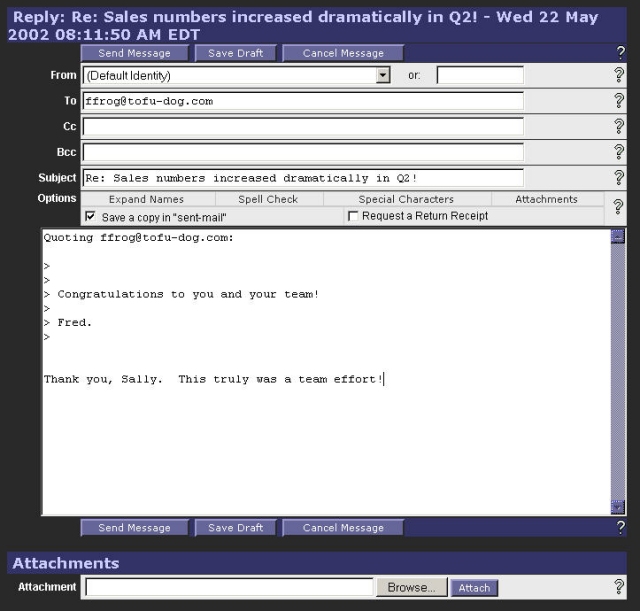
[5] In fact, the bounce command will send the message on to a third-party without indicating that you were the one forwarding it. So if "ffrog" sent a message to the "sales" group (of which you are a member) and you then bounced it to another user, that user would see the message coming from "ffrog" and going to "sales", but your name would not appear anywhere in the visible headers. Compare that to a "forward" command where the recipient knows you are the person forwarding the message.