5.11. Server and Gateway Mode - Dedicated
How you configure your server's external interface depends on whether you are using a dedicated connection or a dialup connection. Therefore, if you configured your server for "server and gateway mode - dedicated connection" you will be presented with very different configuration screens than if you configured the server for "server and gateway - dialup connection" (as discussed in the next section).
5.11.1. Configuring Your External Ethernet Adapter
As you did previously with your local ethernet adapter, you need to configure the driver for your external ethernet adapter. As before, the software will attempt to detect the card. If it correctly identifies the card, you can proceed using Option 1, "Keep current driver". If it does not, you will need to manually select the driver.
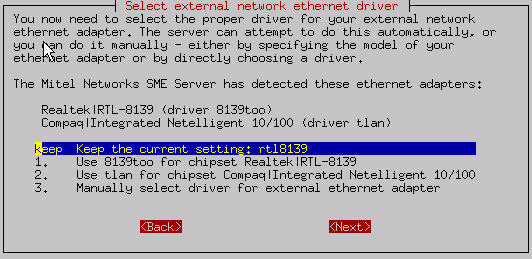
5.11.2. Assigning Your Ethernet Adapters to Network Connection
To communicate successfully, your server needs to know which ethernet adapter connects it to the internal network and which adapter connects it to the external network/Internet. Your server will make this designation automatically - the first ethernet adapter (in position "eth0") will normally be assigned to the local, internal network and the second ethernet adapter (in position "eth1") will normally be assigned to the external network/Internet. In the event that this assumption is incorrect, this screen allows you to easily swap that designation.
If you don't know which ethernet adapter is designated to eth0 and which is designated to eth1, we suggest you leave it in the default configuration while completing the rest of the screens. You will later have the opportunity to "Test Internet Access" from the server console. If your test fails at that time, return to this screen, swap the card assignment and retry the test.
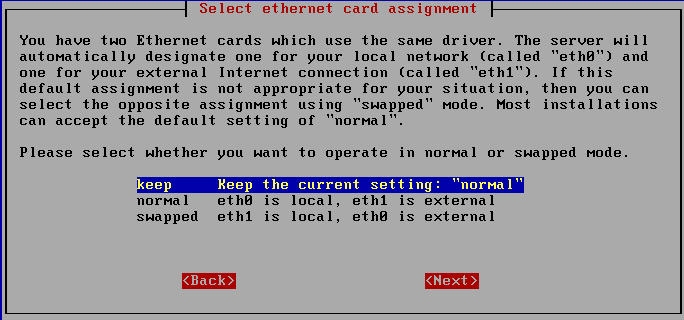
| Tip | |
|---|---|
|
If you are using two different network interface cards, you will see which driver is associated with eth0 and which is associated with eth1. This information can help you determine which card is eth0 and which is eth1. If you have two cards that use the identical driver you will see a screen such as the one above where the actual driver is not listed. |
5.11.3. Configuring Your External Interface
With a dedicated connection in server and gateway mode, you will be presented with the following screen:

Your server must know three additional things to communicate on the Internet:
- ts own unique IP address so that Internet data packets can reach it.
- a subnet mask (also called a netmask) which looks like an IP address and allows other computers to infer your network address from your IP address.
- the IP address of the external gateway for your server. This is the IP address of the router on your server's external network. It identifies the computer that your server should contact in order to exchange information with the rest of the Internet.
Normally, you would need to know this information and enter it into the server console. However, most ISPs are capable of automatically assigning these configuration parameters to your server using a DHCP server or PPPoE .
If you have a static IP address and your ISP is configuring your server using DHCP or PPPoE, select Option 1, 2 or 3 depending upon how you will be connecting to your ISP. When you first connect to your ISP, your server will automatically be given its external interface configuration parameters.
If your ISP is providing you with a dynamic IP address, the ISP will configure this through DHCP or PPPoE and your server will be re-configured automatically whenever your IP address changes. If you plan to use a Dynamic DNS service, select Option 2. Otherwise, select Option 1.
There are some very good reasons to use a dynamic DNS service if you have a dynamically assigned IP address. It is a simple, affordable way to ensure continuity of service when your IP address changes. Please read the next section on dynamic DNS for more information about dynamic DNS.
If you are using ADSL and need PPP over Ethernet, choose Option 3. You will then be asked for the user name and password you use to connect to your ISP. Note that some ISPs require you to enter their domain name as well as your user name.
If you have a static IP address and your ISP does not offer DHCP or PPPoE, then your ISP will give you the static IP address, subnet mask (or netmask), and the gateway IP address of the device that your server should connect to in order to communicate with the Internet. Assuming you have this information on hand, you can go ahead and select Option 4. Successive screens will prompt you to enter each parameter.
| Tip | |
|---|---|
|
What is PPPoE? PPPoE is the Point-to-Point Protocol over Ethernet . Essentially, it is an implementation of the popular PPP protocol used for dialup connections - only configured to run over an Ethernet connection. Many ISPs that provide ADSL connections use PPPoE as the method of connecting their customers to the Internet over ADSL. |
5.11.4. Configuring Dynamic DNS
If you choose either of the DHCP options or PPPoE, you will be presented with an additional screen where you can choose which dynamic DNS service you wish to use.
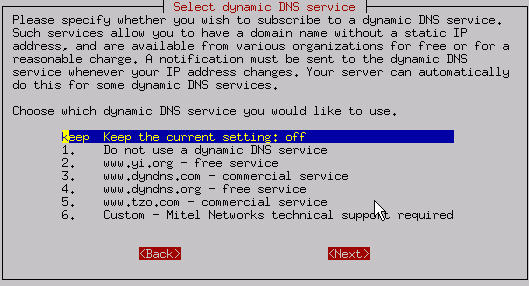
The server is pre-configured to operate with four dynamic DNS organizations: yi.org, dyndns.com, dyndns.org, and tzo.com. (You can elect to use a different service, but doing so would require some customization of the server.) Once the service is selected, the subsequent two screens will prompt you to enter your account name and the password for your account. (These two parameters would be given to you by the service. Note that the dynamic DNS service may place restrictions on which domain name you can use for your company.) Please read Appendix B on dynamic DNS for more information about whether a dynamic DNS is right for you.