5.12. Configuring the Server for Server and Gateway Mode - Dialup Access
If you select dialup access, successive screens will ask you for the following information:
- information regarding the modem or ISDN connection with your ISP, such as the serial port your modem is connected to [2]
- modem or ISDN initialization screen - most users can simply leave this blank, but with some particular modems or ISDN cards, additional information may need to be entered here
- the dialup access phone number
- username
- password
- connection policy
This last item may be of special interest. As shown in the screen below, you can configure what type of policy you wish to have in place during typical work hours. If you are in a small office and wish to share your phone line between your computer and phone or fax, you may wish to minimize the time you are online. This is also true if your ISP charges a fee on a per-minute basis. On the other hand, if you have a separate phone line or unlimited time with your ISP, you might want to have long connection times or a continuous connection.
| Warning | |
|---|---|
|
If you are using a dial-on-demand link to your ISP, please be aware that you can incur very steep phone charges due to dialup connection attempts to the ISP. We are aware of at least one case in which a failed modem link at the ISP resulted in several thousand connection attempts over a couple of days - and a hefty phone bill. If your telephone carrier charges you per-call or per-minute fees, we suggest that you contact your ISP and ask whether it is willing to assume responsibility if a failure at their end results in a large phone bill. |
After configuring this policy for "work" hours, you can then configure the policy for time outside of office hours and additionally for the weekend. Notice that you do have the choice of never, which would allow you to restrict your system from connecting on weekends or during off-hours.
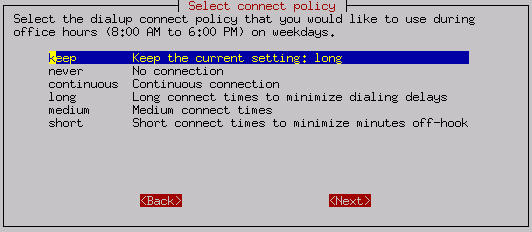
The connection policy defines several choices including Short, Medium or Long. These specify how long the server should wait before disconnecting the dialup connection. If your office only shares a single phone line, the Short option minimizes the amount of connection time and frees up the phone line for later use. The down side to this is that if someone is reading a long page on the web site or steps away from their computer for a brief moment, when they want to then go to another web page, the server will probably have disconnected and will need to redial and connect. On the other hand, setting the Long connection time will result in users experiencing fewer delays while waiting for the server to reconnect. However, the phone line will used for a larger amount of time.
There are two separate timeout values configured by each choice. One value is the length of time since the last HTTP (web) packet went through the server. The other is a more general timeout for any other types of packets. The difference is there because it is assumed that people reading a web page may take longer to go on to another web page, whereas users connecting to another service (such as ssh or POP3 to an external server) probably will be more active than someone using a web browser. The timeout values are shown in the table below.
| Choice | HTTP Timeout | Other Timeout |
|---|---|---|
| Short | 3 minutes | 30 seconds |
| Medium | 10 minutes | 5 minutes |
| Long | 20 minutes | 10 minutes |
Note that there is also the option for a Continuous dial-up connection. Choosing this option is basically equivalent to creating a permanent or dedicated connection, but only doing so through the use of a dial-up connection and a modem or ISDN adapter. One example of this use might be to set a Continuous connection policy during work hours and then some variable policy during off-hours and the weekend. Assuming that your ISP is okay with this arrangement and you can afford to do so financially, these settings would give your users the fastest response time as the connection would always be online.
[2] Your modem documentation may indicate which serial port is used by the modem. You may also be able to visually identify which port your modem uses.