13.2. Workgroup
If you are using a computer on a local network and you wish to access the server via Windows file sharing, it is important that you are logged onto the same workgroup as your SME Server. This screen allows you to enter the name of the Windows workgroup the server should appear in. You should also enter the Windows server name. In order that you may later connect multiple locations using IPSEC VPNs, we suggest that you use a different name for each server. If you wish you can change the workgroup name to correspond with an existing workgroup. Macintosh users need only enter a server name or accept the defaults.
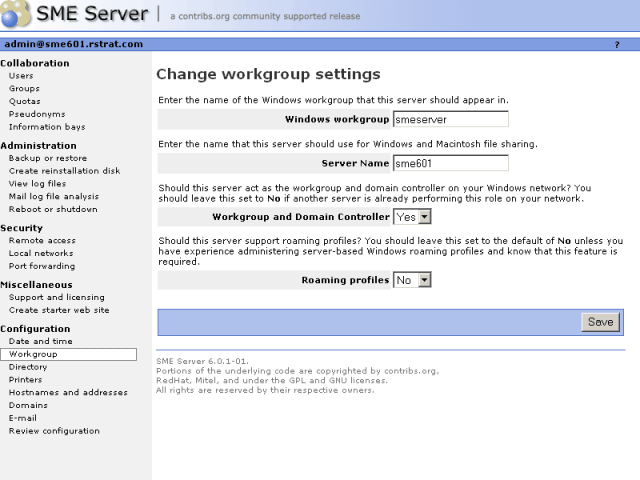
Also in this section, you can specify whether the server should be the domain master for your Windows workgroup. Most sites should choose "Yes" unless you are adding an server to an existing network which already has a domain master.
| Warning | |
|---|---|
|
If you have a Windows NT server or Windows 2000 server on your network that is functioning as a network server, you should most likely answer "no" because that other server will act as the domain master. |
If you do configure your system to be the domain master, a special Windows share called NETLOGON is created with a DOS batch file called netlogon.bat. This batch file is executed by Windows clients that have been configured to "Logon to domain". The netlogon.bat file we provide by default does very little, but advanced users can, if they wish, modify this script to set environment variables for their clients or provide automatic drive mappings.
As the NETLOGON share is only writable by the "admin" user, you modify the netlogon.bat script by logging on to a Windows system as "admin", connecting to the share and then modifying the script using a Windows text editor. Be aware that the NETLOGON share will not be visible in Network Neighborhood or other similar tools. As the "admin" user, you will need to connect to the share or map a drive to it, by using the specific path:
| \\ servername \NETLOGON\ |
The sample file contains a few examples of setting the system time for each machine and also for mapping a common drive for all Windows client.