13.4. Printers
Your SME Server enables all users on your network to easily share a printer. The printer can be either locally attached to a parallel or USB port on your server or can be a network printer. All the server needs is some basic information: the printer name (which can be anything you want, as long as it starts with a lower-case letter and consists only of lower-case letters and numbers, with no spaces), a brief description (for example, "the printer down the hall") and the location of the printer - whether it's on the network or directly connected to your server through a parallel or USB port.
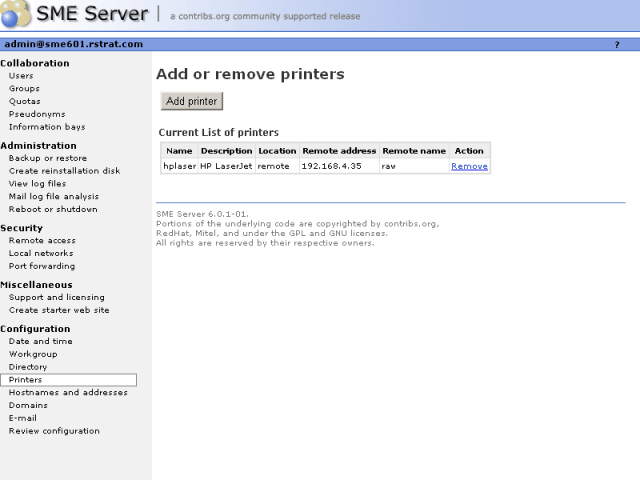
If you choose "Network printer", you will see an additional screen that will ask for the hostname or IP address and the network printer name. Enter that information where requested. For the network printer name, you can use the default setting, raw, unless you have some reason to do otherwise. (raw is the name used by most network printers for their main print queues.)
| Note | |
|---|---|
|
For maximum flexibility in making changes later, we suggest that you enter the hostname for a network printer here and enter the IP address of the printer through the Hostnames and addresses panel of the server manager. This allows you to have one central location listing IP addresses and allowing you to make changes. Note that many modern network printers can be configured automatically. To do so, enter their hostname, IP address and Ethernet address in the Hostnames and addresses panel. |
Note also that the server printing system does not perform any filtering and passes the print requests directly from the client computers to the printer in the "raw" or "pass-through" machines. For this reason, the SME Server does not have a list of "supported printers". Most printers are supported as long as the appropriate driver is installed in the operating system on your client computers.
However, there are some newer printers that only have a Windows driver available and rely heavily on that operating system to perform their print functions. These printers cannot be used on the server. If you are concerned about whether your printer will work with your server, you can visit Red Hat's Hardware Compatibility List (http://hardware.redhat.com/hcl/) or explore the information found at LinuxPrinting.org.
As a final item, you should be aware that in order to use the printers available through your server a user must be logged in to their client system with a user name and password that is valid on the server. For instance, if a user is logged in as tturtle on their Windows desktop and that user account does not exist on the server, the user will not be able to print to the printers managed by the server. Either the user will have to logout and log back in as a valid user or the tturtle account will need to be created on the server.